I have installed windows 8 in my laptop. I was struggling to activate the product key. I found out the product key activation steps by using WMI Scripts in windows 8.
The Steps are,
1) Run command prompt with an elevated privilege (Run as Administrator).

2) To Install your Product Key by using below commands,
slmgr.vbs -ipk
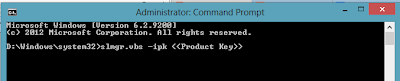
3) To Activate Your Product Key by using below commands,
slmgr.vbs -ato

The Steps are,
1) Run command prompt with an elevated privilege (Run as Administrator).

2) To Install your Product Key by using below commands,
slmgr.vbs -ipk
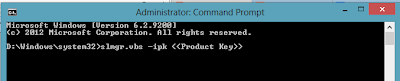
3) To Activate Your Product Key by using below commands,
slmgr.vbs -ato
